Zapier Integration is Here!
Have you seen our recent email announcing a new integration with Zapier? Right about now you might be asking yourself: just what is Zapier and how can it help me?
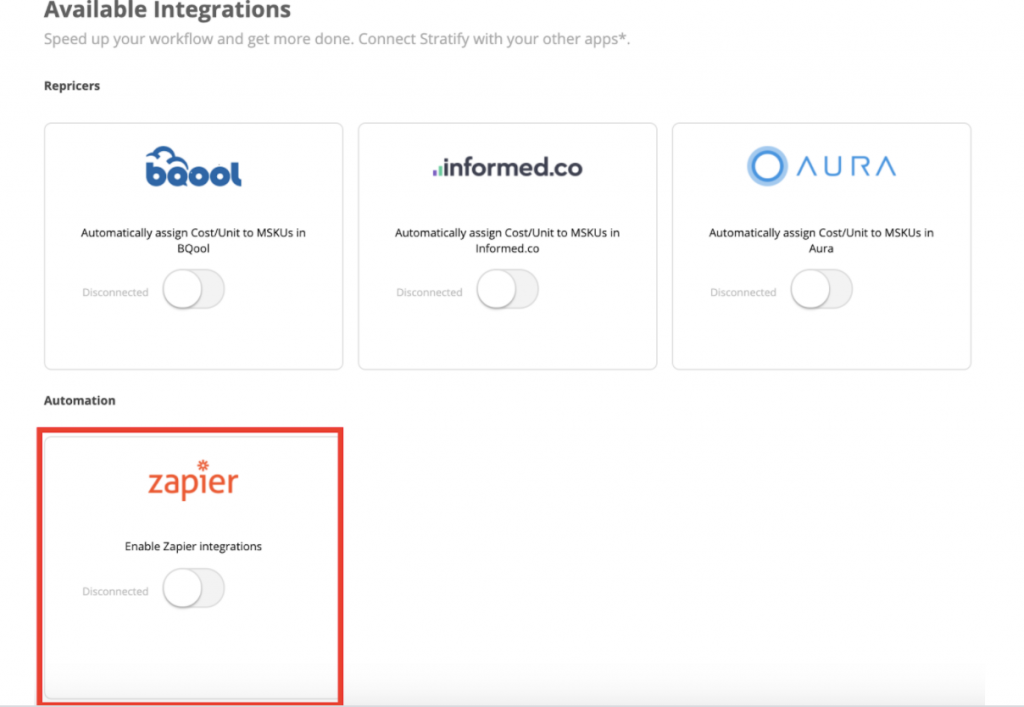
Well, you’ve come to the right spot! I hope to enlighten you about what Zapier is and does, as well as 5 use cases on how to improve your workflow. Some things you can use to increase your (or your employee’s) efficiency, and not just within InventoryLab.
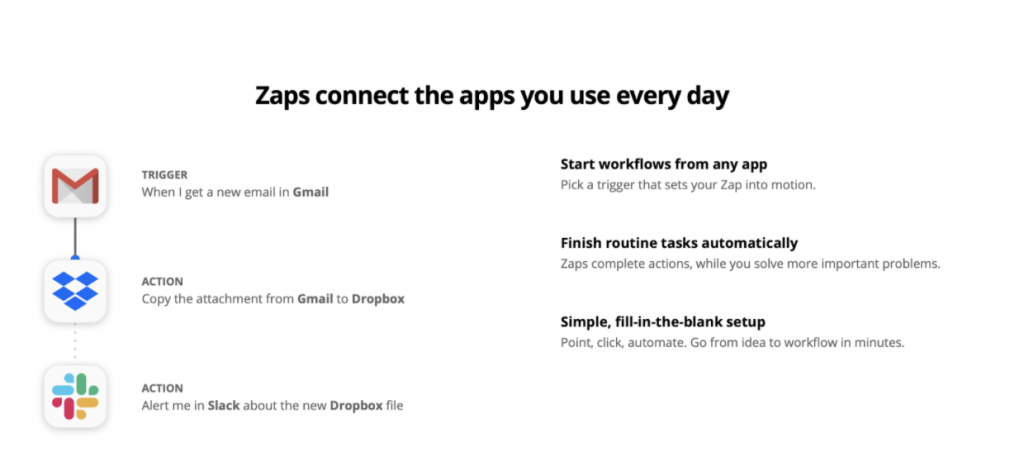
Zapier is an application that links different applications together, so that when you do one thing in one app, it automatically triggers an event in the connected app to automate a task. This is called creating a Zap and can save you a lot of time as it takes care of those tasks that you currently do manually. Or perhaps you want to be alerted when one of your trigger events happen. Here are a couple of examples.
For example, each time you get an email through Gmail, you can use the triggers to automatically copy any attachments to Dropbox. That isn’t a Zap that is done through InventoryLab, but it kind of gives you a picture of what can be done with Zapier.
With InventoryLab, we have linked our Other Expenses page (this is just the start) so you can set up a Zap when anyone on the account enters a new expense, modifies an expense, or deletes an expense.
Do you use Xero? If so, you can create a Zap to automatically add any postdated expense you enter in Stratify (our desktop application) into Xero as an Accounts Payable entry that you can then approve in Xero and pay.
Let’s say you use the popular GTD (getting things done) application ToDoist. You can enter an expense on the Other Expenses page and set the date in the future as a payable. You can then connect InventoryLab to create a To Do entry in ToDoist so that you get reminded about the bill.
Maybe you want any reimbursable employee expense entered into Other Expenses to create an entry into Expensify so it can be processed to reimburse your employee.
Having a problem with expenses getting deleted or changed but not finding out about it until much later? You can set up a Zap so that any time an expense is entered, modified, or deleted on the Other Expenses page you are notified via text or Gmail. Great for monitoring that page so that you aren’t caught off guard!
Do you like combos? You set up a Zap to add a line to a Google Sheet any time a new expense is entered in Other Expenses. Then set up a Zap between the Google Sheet and Gmail, along with Zapiers Scheduler and you can have it emailed to you each week, month, etc. or have it emailed to your accountant or CPA.
We have an article written in our support portal that gives you all the information you need to connect to Zapier, located right here.
There are over 2,000 applications you can connect with, so connecting to your Other Expenses page in InventoryLab is just an initial integration. Before we went too far into adding triggers that you can use to create your InventoryLab Zaps, we wanted to get your opinion. Just what types of things would you like to be able to do with Zapier?
If you don’t mind, drop us a line at support@inventorylab.com (or look for the survey in Stratify) and let us know what else we can add to the Zapier integration that would improve the workflows in your business.
Try InventoryLab Today
30 Day Free Trial
Save time and money by streamlining your Amazon business. Source, List, Ship, and Analyze all in one place.
Get Started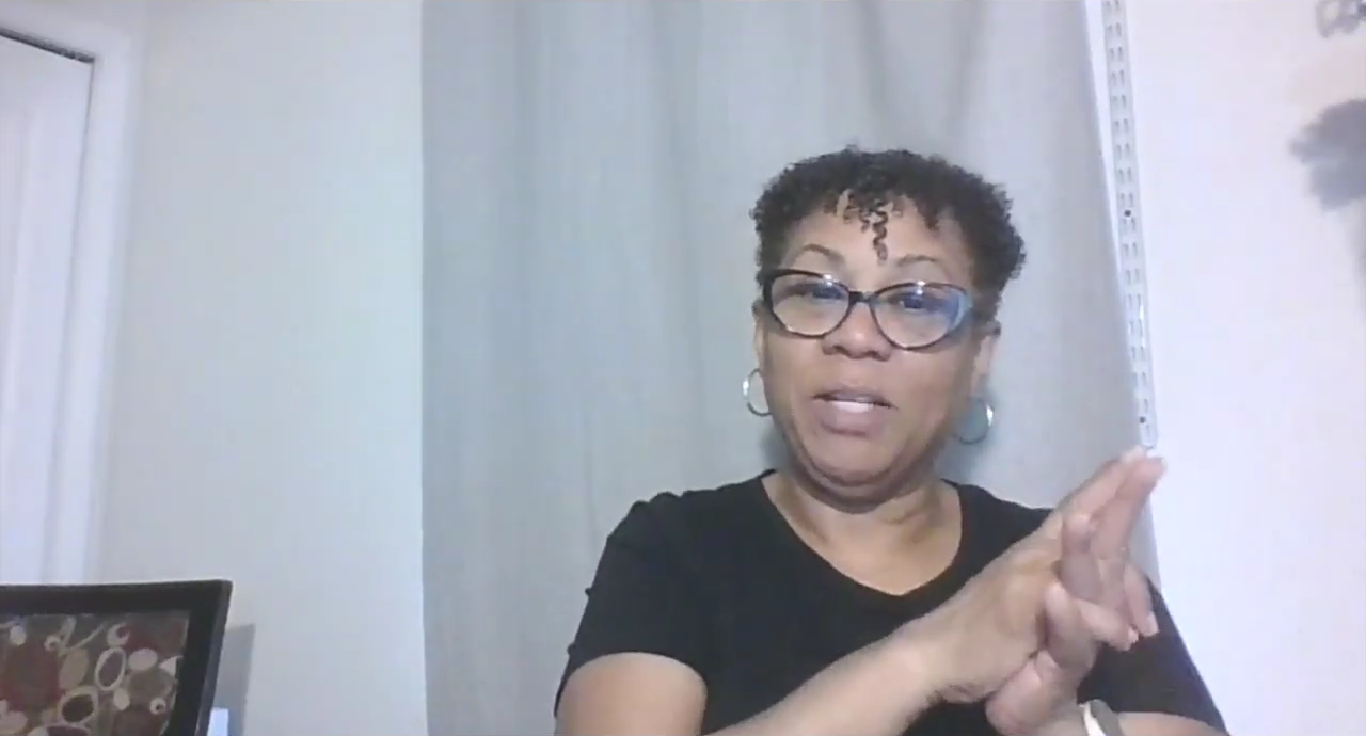
Valerie
The link at the bottom of the article ‘located here’ is broken. I’m interested in Zapier integrations, what others have come up with so I can use similar ones as well. Thanks in advance.
admin
Hey Valerie, that link is fixed so it should take you to this page: https://support.inventorylab.com/hc/en-us/articles/360060479593-Set-Up-an-InventoryLab-Expenses-Integration-using-Zapier