The Top 4 InventoryLab Features Every Amazon Seller Should Master
Selling on Amazon can be a profitable business, however, it can also be tricky without the right tools! If you’re looking for a way to streamline your workflow and maximize your earning potential, then InventoryLab has you covered. In this post, we’ll explore the top 4 InventoryLab features every seller should master: Buy List Import, Bulk Edit Tool, Total Cost Calculator, and Unlisted Inventory. By learning to use these tools correctly, you can save time, and maximize your InventoryLab subscription.
1. Buy List Import
IL’s Buy List Import feature is a great way to list your products quickly and efficiently! By importing your saved Scoutify Buy List or creating and uploading your own with a .CSV file, you can easily add your products to a batch and get them listed in a matter of minutes!
When using the Scoutify2 app for this process, you can simply add all of your accounting details for the product before adding it to your desired buy list. By including your accounting information, you can seamlessly list your products without having to remember to include these essential details later when you’re ready to sell.
Do you like to work with a team when sourcing with Scoutify? If so, you can create individual lists for each employee to add their products to. This will help your team stay organized and boost efficiency when it’s time to import.
Additionally, if you already have your information saved in a spreadsheet, you can easily import a .CSV file. See this Buy List Import Template to input your product information before uploading your items to a batch.
2. The Bulk Edit Tool
The Bulk Edit tool can save you a lot of time when managing the accounting for your inventory, especially items with replenishments. It makes it easy to edit accounting information while updating multiple inventory items at once. To begin, select the items you would like to edit/update and enter them in the live open draft. You can then take the following actions to make changes to your inventory:
-Add or delete replenishment rows
-Copy/paste information across multiple rows directly from a spreadsheet
-Reset MSKU changes
-Add or remove products from the open draft to edit more items at a glance
Looking to collaborate for an even speedier process? This feature also allows for an unlimited number of employees to join the open draft to make all the necessary updates! Check out this article for further instructions on how to utilize this tool and take the stress out of tedious accounting edits!
3. Total Cost Calculator
Not a fan of math? The Total Cost Calculator allows you to track the full scope of your item costs. By inputting the costs associated with your purchase, you can accurately calculate your true total cost. To use this tool, take the steps to enable the feature in your settings. When it’s time to list your products, you will then have the option to use the Total Cost Calculator and enter the following information:
-Cost per unit
-Discounts
-Sales tax
-Other costs included with your purchase
Take advantage of the Total Cost Calculator and eliminate the extra step of having to account for these costs separately. We are confident that this will save you time and ensure accurate accounting! Click here for more information on how to use this tool.
4. Unlisted Inventory
Finally, if you need to account for local inventory that you’re not quite ready to sell, look no further than our Unlisted Inventory page! By adding your unlisted inventory to this section, you can quickly list the items as soon as you’re ready. To start using this tool take the steps to do the following:
–Add your Inventory Via Import
-Edit/Add Accounting information
This feature also allows for these unlisted inventory values to be accounted for in helpful reports included with InventoryLab. Ready to get started? Click here to learn more about this tool and how to use it efficiently.
Take advantage of these helpful InventoryLab features and enjoy the benefits of a more streamlined workflow and successful business.
Want to learn tips and tricks to maximize your InventoryLab account? Join a free customer coaching session today to learn from an IL expert.
What other InventoryLab feature would you add to this list? Leave us a reply below!
Try InventoryLab Today
30 Day Free Trial
Save time and money by streamlining your Amazon business. Source, List, Ship, and Analyze all in one place.
Get Started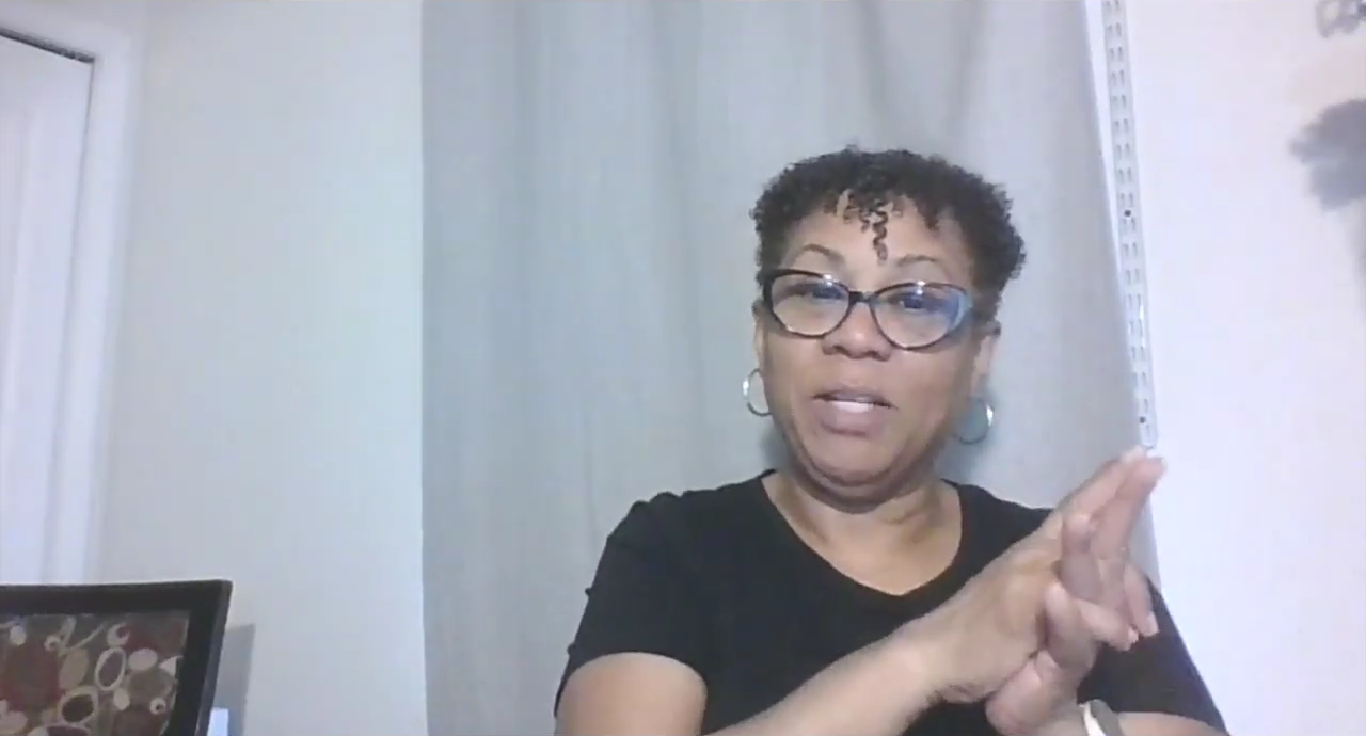
Austin
Hey there Tom! You can certainly input your Other Expenses in your Accounting>Other Expenses section, however; there is no way to account for these automatically unless they are paid through Amazon.
If you run into any troubles or have any other questions, please reach out to support@inventorylab.com and we’ll be happy to help however we can.
Tom
I am just starting my amazon business. Does inventory labs do the accounting for all my expenses outside amazon? Can it do the accounting and keep track of owners capital investments, other educational expenses, insurance expense, and subscription expenses I will have monthly.