Download the Answer to Your DYMO Problems
I hope this reaches you before it’s too late – before you’ve finally smashed your DYMO LabelWriter into the wall and it sits at your feet in two pieces.
Maybe you’ve never had a day where your labels just wouldn’t print. Maybe you’ve never had to uninstall, reinstall, and Diagnose the DYMO Webservices icon so much that you’re thinking about sending DYMO your resume. If so, awesome – this might just be an extra treat! But if you have… if you’re ready for the next step in printing your labels, this one’s for you.
Introducing IL Print: our no-nonsense, pain-free print client that no longer relies on DYMO Webservices. Essentially, you can set it up once and print until you run out labels.
The client is currently in beta, which means we plan to add more features and capabilities to it in the future. If you’d like to try it out now, follow the below instructions:
Things to do before you install the IL Print client:
– Ensure you have Java installed and updated.
– Download your DYMO printer driver.
– If you’re using Firefox, be sure to install Firefox FIRST.
1.) Log in to InventoryLab and navigate to Account Name > Settings > Print Settings.
2.) Click the orange “Set Up a Printer” button.
3.) You’ll have the option to choose the original printer setup, or to select “Try IL Print”. Go ahead and choose the IL Print option.

4.) Click the Download IL Print for Mac or Windows button.

5.) Once the file completes its download, click on it to open the installer. Navigate through the install steps on your computer.


6.)Once it’s installed, come back to the Print setup and choose ‘Next’.
7.) Select your DYMO printer and label size, then click Finish Setup.

8.) Print labels. Forever.
This is our introduction to a new era in printing with InventoryLab, and we think it’s a pretty good start! Let IL Print pull you out of hiding from those dreaded browser updates. Let it remind you of why you print your own labels in the first place instead of passing the task on to Amazon. We want to make your printing experience fast, efficient, and maybe even a little enjoyable.
If this is appealing to you, then go ahead and try it. You might be reading this early in the morning, or late into the evening hours wondering to yourself one burning question: Can really be the answer to months, days, years of my DYMO problems?
The answer to that question? Just you wait.
Try InventoryLab Today
30 Day Free Trial
Save time and money by streamlining your Amazon business. Source, List, Ship, and Analyze all in one place.
Get Started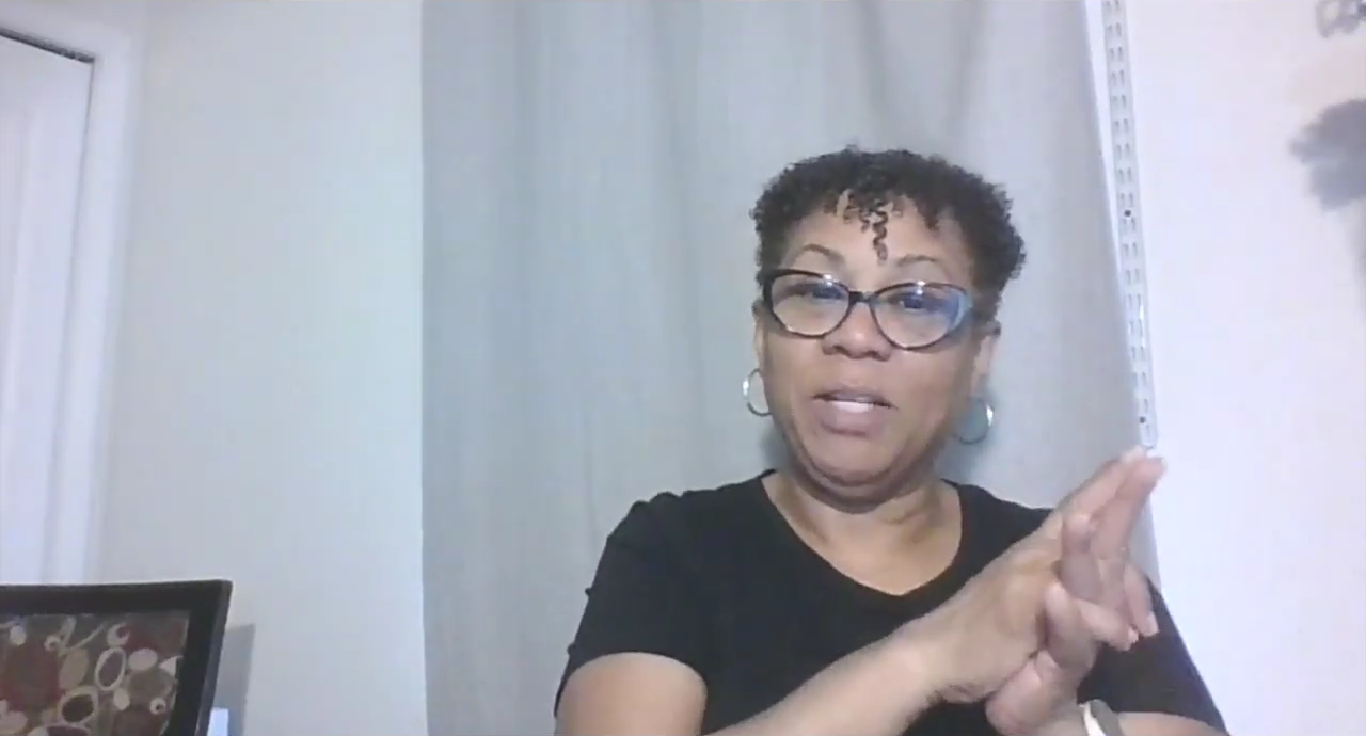
Vickie
This did not work. I need to uninstall IL Print and can’t find instructions.
admin
Hey there Vickie! Sorry to hear this didn’t work for you. You can find instructions for uninstalling IL Print at the following links:
Uninstall instructions for Windows 10
Uninstall instructions for Windows 8/8.1
Uninstall instructions for Windows 7
Uninstall instructions for Mac OSX Sierra
If you’d like some one-on-one help with your printer, don’t hesitate to send in a support ticket and we’ll be happy to help!